Doncaster Templestowe needs volunteers to help us transcribe all sorts of text so that it is searchable by the world community who may be interested in something that happened in Doncaster or Templestowe.
If you can help, please contact us......One of the most numerous tasks for us is transcription of text documents into searchable typed text.
There are many ways of doing this:
- typing into a wordprocessor like Microsoft Word, Apple Pages, Google Docs etc
- speaking or "voice typing" into a word processor like Microsoft Word, Apple Pages, Google Docs etc.
- scanning printed text and processing it with an Optical Character Recognition Program
We use all these techniques on different resources.
This page details how to use Google Docs to transcribe a hand written text.
Google docs is useful because it is so accurate, and completely free to use.
All you need to start with is a
- computer that can access the internet and has a microphone (to hear you speak)
- installed chrome browser program on your computer
- create a google account - completely free
- an email account to receive and reply with the job details
Voice typing with Google Docs is probably the most accurate voice to text system on earth.
After creating a google account, open a new google document,
In the GoogleDoc window, click on "Tools" and select "Voice Typing"
A microphone icon appears on the screen with advice to "Click to speak"
Click the microphone to start recording.
Speak slowly and clearly and whatever you say is typed for you on screen......
Open the file that contains the source image(s) that need transcription.
In the GoogleDoc window, type the detailed code or description that identifies the document being transcribed so we will understand what you have done.
Speak slowly and clearly and whatever you say is typed for you on screen......
Stop and start every few lines to ensure the program is keeping up.
Most people find that it is more efficient if they leave the errors alone until they have transcribed about a half page. Then go back and correct all errors.
When you have finished a job, copy and paste the text into an email and send to us.
When you have finished a job, copy and paste the text into an email and send to us.





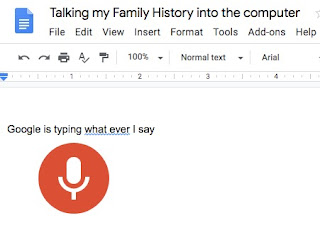
No comments:
Post a Comment